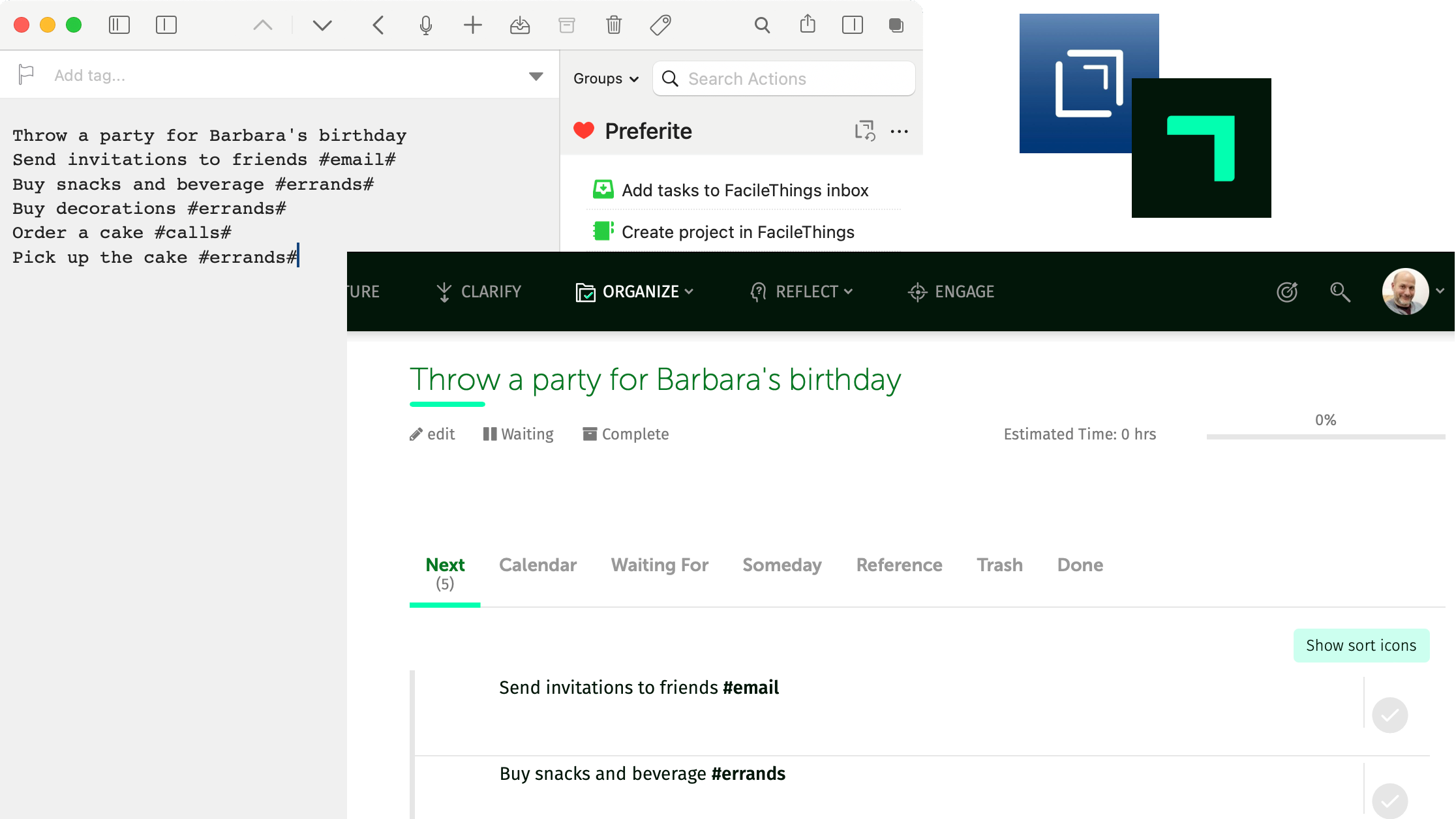
An easy way to handle recurring projects in FacileThings
I’ve already written on how I consider FacileThings one of the best GTD applications. It’s already built for GTD and doesn’t require a complex configuration to work, you just have to enter the information about your system (contexts, Areas of Focus, tasks, routines…). The downside of this is that you are mostly stuck with the built-in features.
I have several recurring projects (taxes, car maintenance, birthday organization…), FacileThings has a great way to handle recurring tasks (Routines in FT jargon), but it doesn’t handle recurring projects. I implemented a workaround taking advantage of FT’s Capturing by email function and writing project templates in the Drafts app.
What do you need?
a FacileThings account (obviously);
Drafts;
a Gmail account (on FacileThings, you have to configure this email address in the Emails section of your Account).
STEP 1: Create a project template in Drafts
The first line in your draft will be the project name, then you have to list all the tasks for this project. You have to use the character # to mark the end of a single task (don’t forget to specify the task context).
For example:
Throw a party for Barbara's birthday
Send invitations to friends #email#
Buy snacks and beverage #errands#
Buy decorations #errands#
Order a cake #calls#
Pick up the cake #errands#In order to keep these templates at hand, I save them in the Archive section of Drafts and tag them (in my case as ft-template).
STEP 2: Create a “start project” routine in FacileThings
Now that you have a template, you have to create a recurring task in FacileThings to remind you to start the project at the appropriate time.
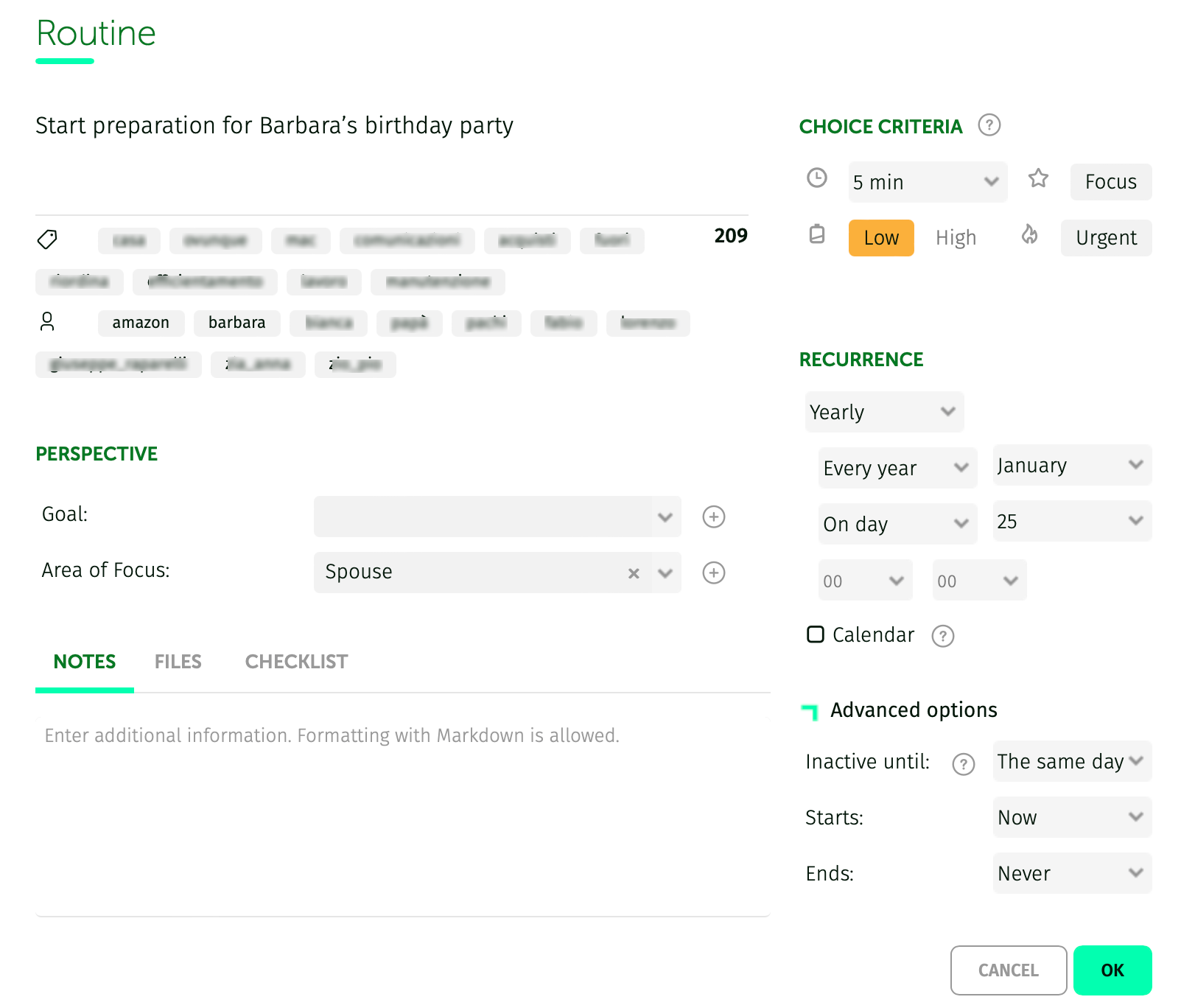 FacileThings New Routine form
FacileThings New Routine form
In order to make the interaction with Drafts smoother, I like to save the link to the template in the note field of the task in markdown:
[Project template](drafts://open?uuid=8EA0C1F0-64DF-4FBE-ADED-1581E3E09FBA)STEP 3: Create the project using the template
I’ve implemented an action for this purpose, you have to install it from the Drafts Directory, after that you can open your template and run the action to send the projector to FacileThings.
Please note that at the first run you’ll have to authorise the action to send emails through your Gmail account.
As a result, after a few minutes, the new project will appear in the FT projects list.
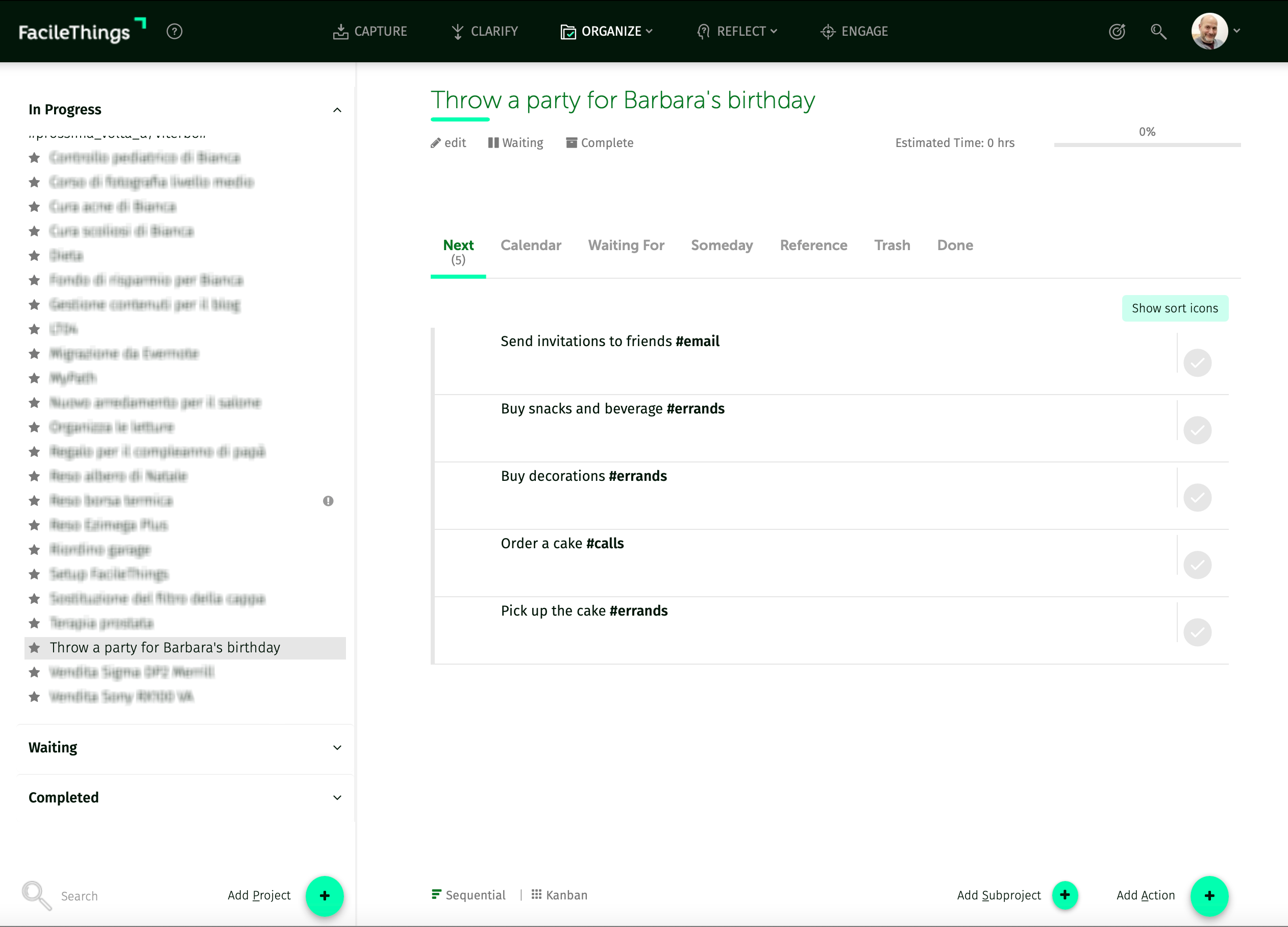 FacileThings Projects List
FacileThings Projects List
In addition, you’ll find a notification (in the upper right corner) to inform you that a new project has been added via mail.
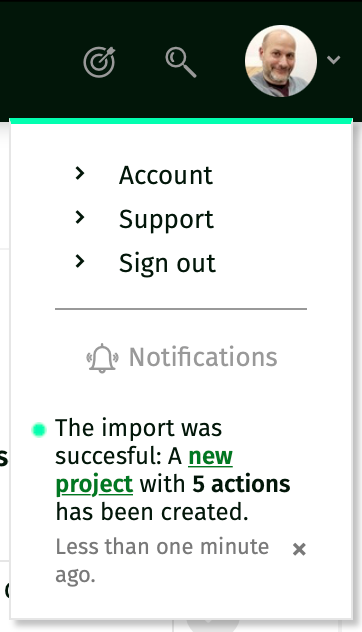 FacileThing Notifications
FacileThing Notifications
STEP 4: Rinse, repeat
Now you can mark your start project task as completed. A new instance of that same task will automatically be added to your Tickler File in FacileThings, scheduled for the following recursion date.
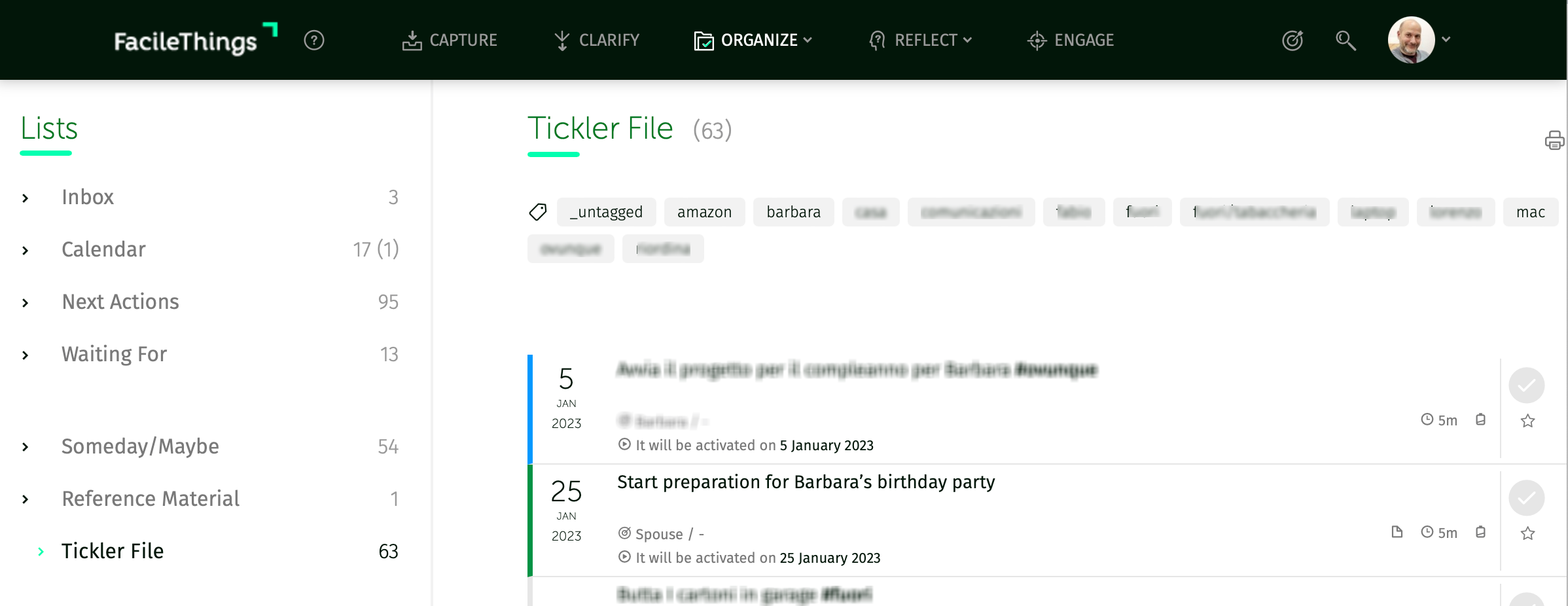 FacileThings Tickler File
FacileThings Tickler File
Did you find difficulties of some sort? Do you have suggestions to improve this way to handle recurring projects in FacileThings? Please, let me know in the comment section.