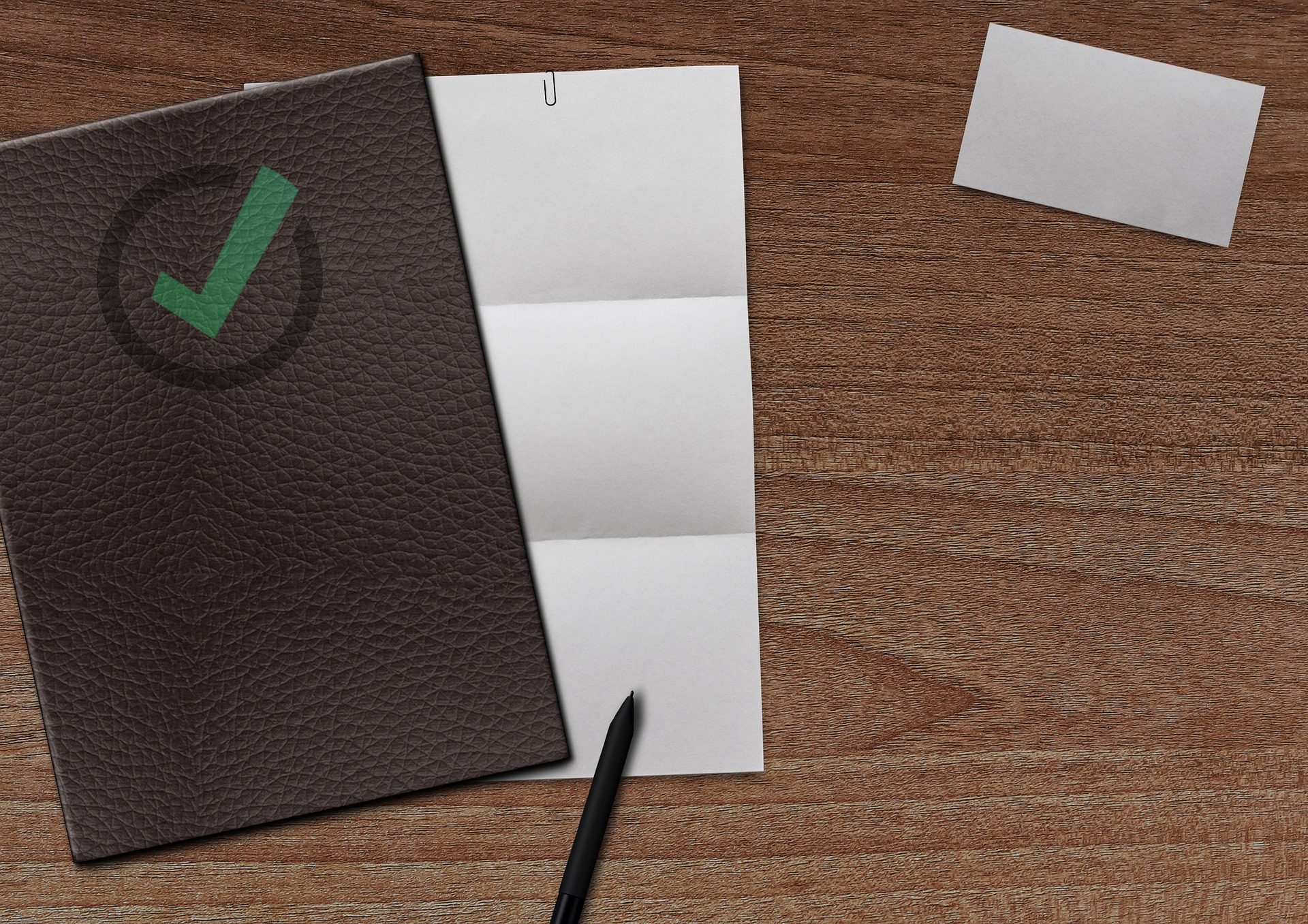
3 steps “oven ready” Tickler File for Nozbe
In my today’s post, I’m going to show you how to make a Tickler File for Nozbe.
Some years ago, when I read David Allen’s “Getting Things Done” for the first time, I didn’t know what a Tickler File was. Now it’s a fundamental element of my productivity system. I can put out of sight anything that isn’t actionable right now, while still being sure that I’ll see it again at the appropriate time.
Nozbe is one of the best cross-platform task managers and is designed and built for GTD. Alas, it hasn’t an embedded Tickler File.
Using IFTTT, Google Calendar and our Nozbe email address, we can implement our own Tickler File integrated in Nozbe.
STEP 1: Create a “Tickler File” calendar
Create a new calendar in your Google account. We’ll use it as the core of our Tickler File. I’ve called mine Tickler. I usually keep it hidden and I make it visible again when it’s needed.
STEP 2: Create an IFTTT account
If you don’t have one already, you have to create an IFTTT account. It’s super useful, you’ll not regret it.
STEP 3: The “Tickler File for Nozbe”
Open my IFTTT applet Tickler File for Nozbe and click on the “Turn on” button. IFTTT asks for permission to access your Google Calendar and your Gmail.
Now you have to choose the calendar you set up as Tickler File and then replace “[your_Nozbe_email_address]@nozbe.me” with your Nozbe email address.
When an event from that calendar starts, IFTTT will create a new task in your Nozbe inbox.
CONCLUSION
Now your Tickler File is ready. As you can see, IFTTT is once again the solution to our problems.
What is your favorite use for IFTTT?