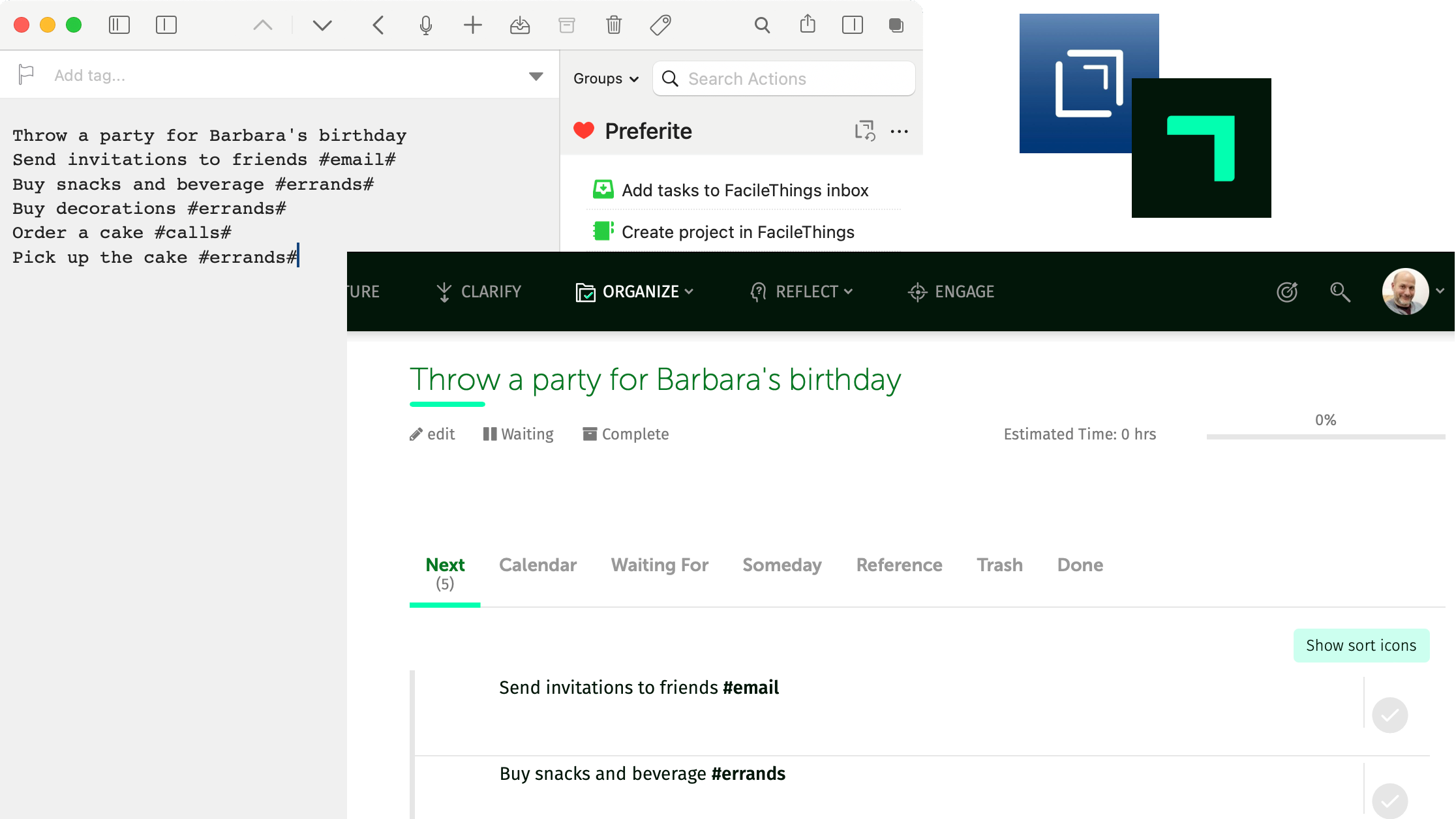
An easy way to handle recurring projects in FacileThings
I’ve already written on how I consider FacileThings one of the best GTD applications. It’s already built for GTD and doesn’t require a complex configuration to work, you just have to enter the information about your system (contexts, Areas of Focus, tasks, routines…). The downside of this is that you are mostly stuck with the built-in features.
I have several recurring projects (taxes, car maintenance, birthday organization…), FacileThings has a great way to handle recurring tasks (Routines in FT jargon), but it doesn’t handle recurring projects. I implemented a workaround taking advantage of FT’s Capturing by email function and writing project templates in the Drafts app.
What do you need?
a FacileThings account (obviously);
Drafts;
a Gmail account (on FacileThings, you have to configure this email address in the Emails section of your Account).
STEP 1: Create a project template in Drafts
The first line in your draft will be the project name, then you have to list all the tasks for this project. You have to use the character # to mark the end of a single task (don’t forget to specify the task context).
For example:
Throw a party for Barbara's birthday
Send invitations to friends #email#
Buy snacks and beverage #errands#
Buy decorations #errands#
Order a cake #calls#
Pick up the cake #errands#In order to keep these templates at hand, I save them in the Archive section of Drafts and tag them (in my case as ft-template).
STEP 2: Create a “start project” routine in FacileThings
Now that you have a template, you have to create a recurring task in FacileThings to remind you to start the project at the appropriate time.
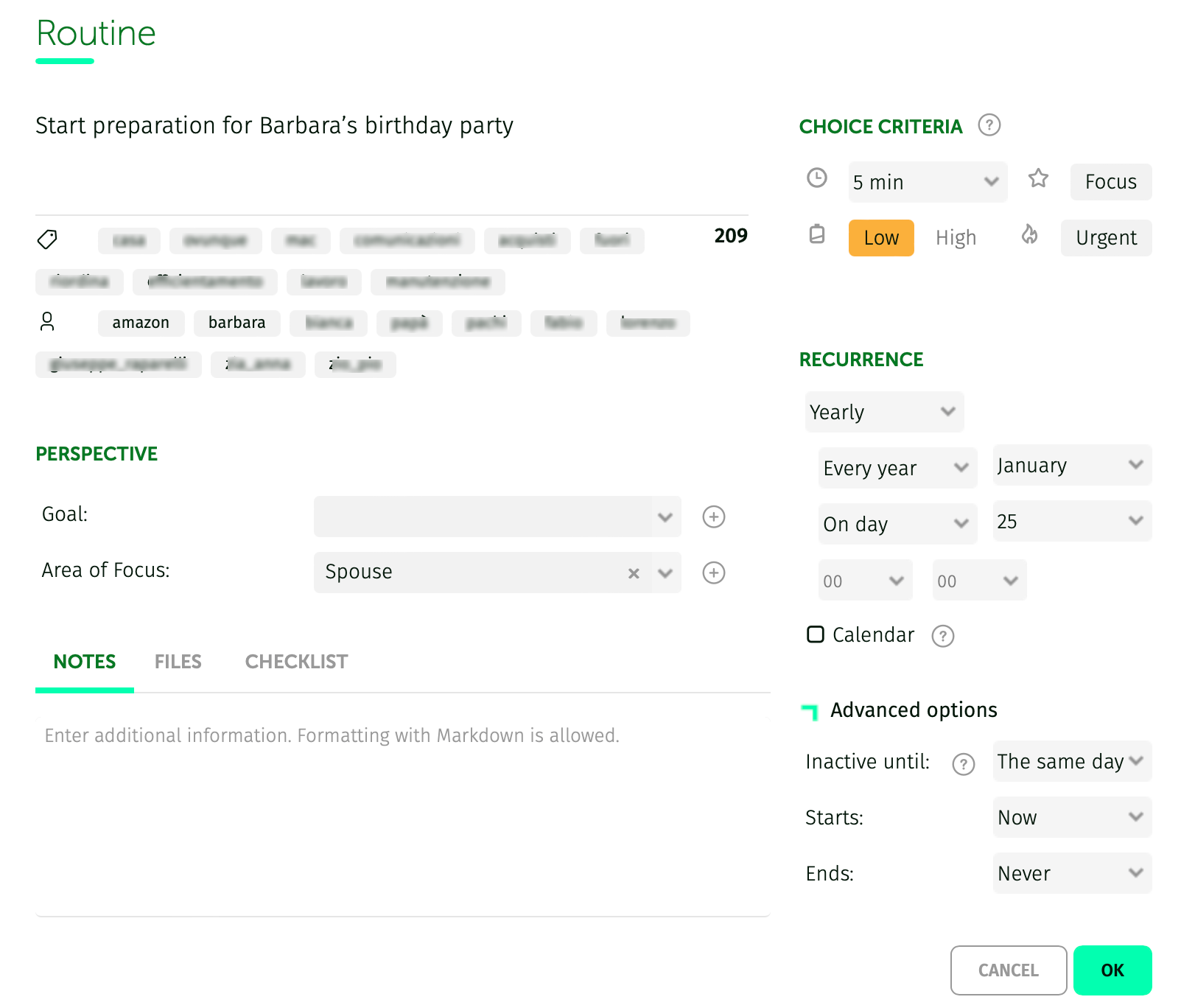 FacileThings New Routine form
FacileThings New Routine form
In order to make the interaction with Drafts smoother, I like to save the link to the template in the note field of the task in markdown:
[Project template](drafts://open?uuid=8EA0C1F0-64DF-4FBE-ADED-1581E3E09FBA)STEP 3: Create the project using the template
I’ve implemented an action for this purpose, you have to install it from the Drafts Directory, after that you can open your template and run the action to send the projector to FacileThings.
Please note that at the first run you’ll have to authorise the action to send emails through your Gmail account.
As a result, after a few minutes, the new project will appear in the FT projects list.
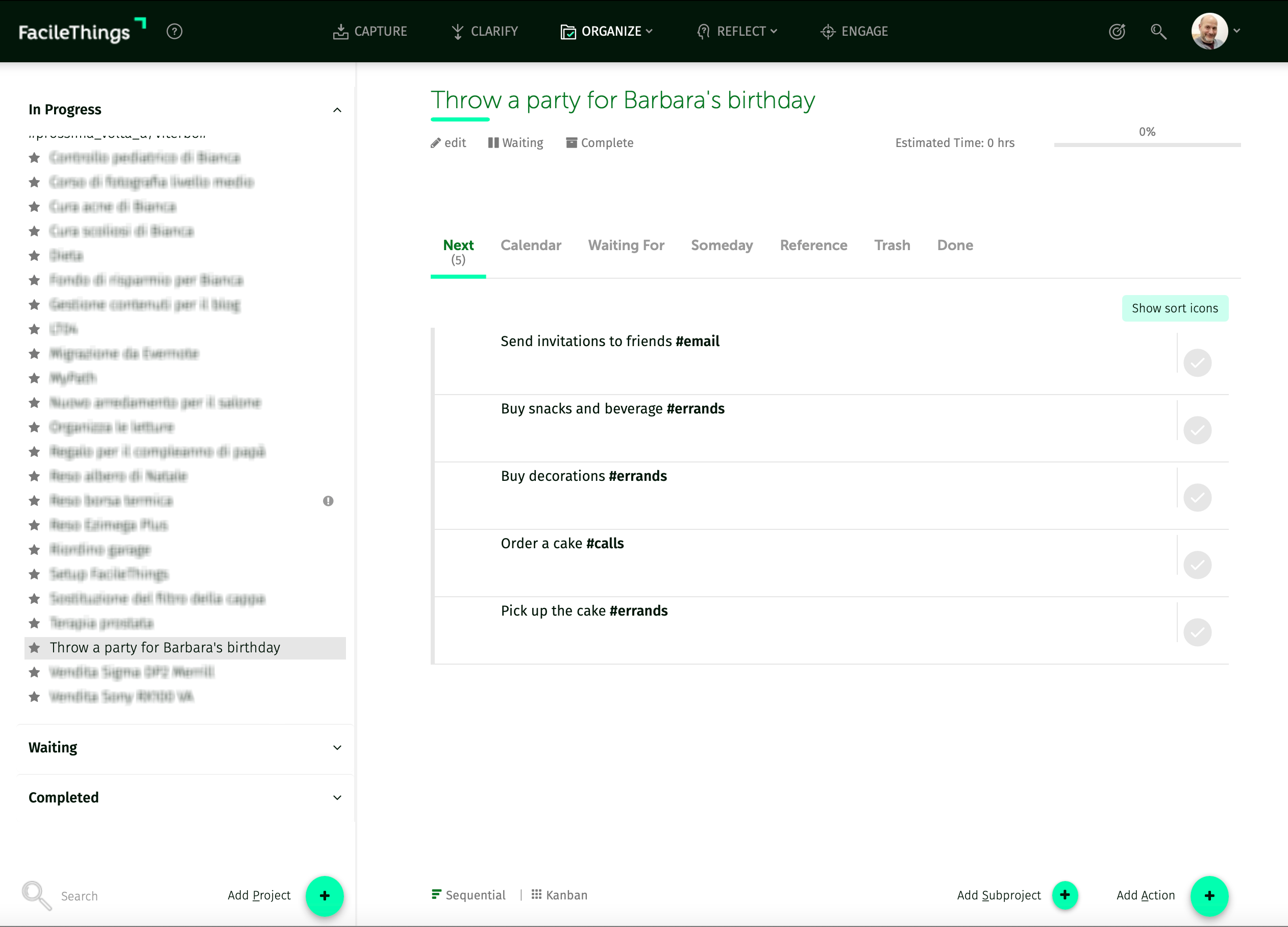 FacileThings Projects List
FacileThings Projects List
In addition, you’ll find a notification (in the upper right corner) to inform you that a new project has been added via mail.
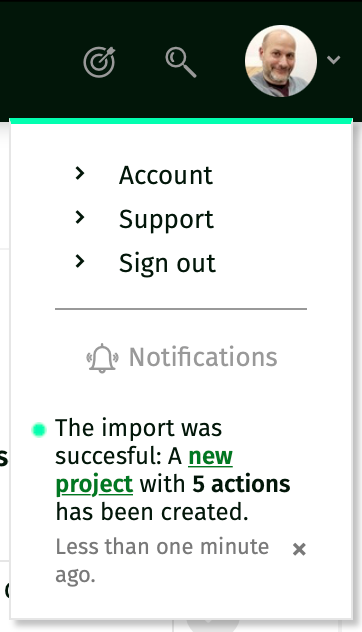 FacileThing Notifications
FacileThing Notifications
STEP 4: Rinse, repeat
Now you can mark your start project task as completed. A new instance of that same task will automatically be added to your Tickler File in FacileThings, scheduled for the following recursion date.
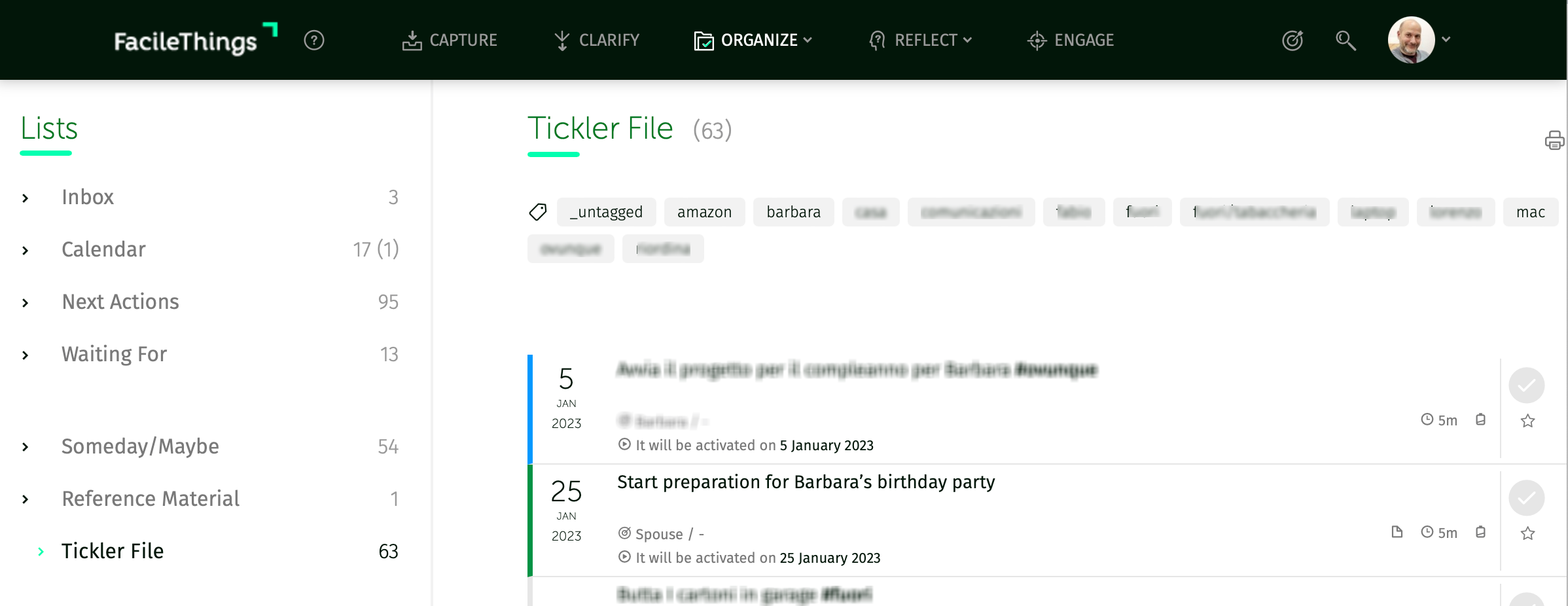 FacileThings Tickler File
FacileThings Tickler File
Did you find difficulties of some sort? Do you have suggestions to improve this way to handle recurring projects in FacileThings? Please, let me know in the comment section.

The best 5 tips to start journaling
To start journaling and make a habit of writing every day can be stressful. Many of us like the idea of writing a journal, but we all have busy lives and time is an asset we always seems to be running out of. Finding the time and energy to devote to writing a journal may seem like an unreachable achievement, but you should think of it as an investment. You have to invest some of your precious time into something that will improve and enrich your life.
I’ve five tips to help you quickly start journaling.
1) Start small
Taking abruptly a significant commitment can be intimidating. Start small, commit yourself to journal for a month or two, and only then decide if you want to make it a life lasting habit. Start writing short entries, writing just a couple of minutes every day. After some days you’ll feel the need to write longer, second this need and let the time you spend writing grow naturally.
You have to nurture this new habit as it grows day by day, without forcing it. Your first 2-minutes entries could seem too dull and short to be meaningful, but they are not intimidating at all and will be excellent training material for your writing muscles.
2) Choose a platform that you like
Make writing a journal a frictionless activity as much as you can, by choosing a platform that you like.
There are hundreds of platforms that you can use to write your journal. You can choose a dedicated app like Day One, Journey or Diaro, they are full of features and have a gorgeous user interface.
You can also choose your favorite note taking application like Evernote, Apple Note, Google Keep or OneNote.
If you are more a pen & paper person, buy a beautiful notebook and use your favorite pen, it’ll help to make your writing time a pleasant experience.
Personally, when I started journaling, I used Journey (and have fallen in love with Markdown since then) for some months. I also tried Diaro, but I ended up using Evernote because it’s my delocalized memory and it makes sense to have also my journal there.
3) Use the writing style that suits you best
Your journal doesn’t need to be a well-written autobiography. Choose the writing style that suits you best instead.
It can be a stream of consciousness or a bullet list of short annotations. You can write one long entry at the end (or beginning) of the day or a series of shorter entries during the day.
Your journal can be a visual diary built with pictures, taken with your smartphone during the day, and some comments. You can even create a mind map, or draw an infographic, to visually summarize your day.
Use your talents to make it personal and unique; thanks also to current technology, the options are limitless.
4) Use a template
If the blank page scares you, use a template!
You can find a lot of them online, and you can create a mix-and-match template or create your own from scratch.
Write down which are the most important things to remember of a day, in your opinion.
For example:
What I’ve accomplished today
What I’m happy for
What made me laugh
What I’ve learned
Choose what is important to you, what you want to remember when you’ll read your journal some years in the future. It’s your journal, your life, choose whatever you treasure the most.
If your problem is to start writing, if a little inspiration is all you need, you can use just a prompt instead of a list of questions.
You can write a list of prompts and choose one each day. Again, you can find a lot of ideas online. The editors of ** Wordpress.com ** even wrote a document of prompts specifically designed for each day of the year.
5) Don’t make it overstressful
Writing a journal should be a pleasant experience, a gift from you to your future self. Take it easy, don’t stress yourself over it.
If you miss a day, it’s not a big deal, you can make up the next day… or not. You are entitled to have gaps in your journal.
If you don’t have much to write, it’s OK! You don’t have to write a minimum number of words. Follow your mood, one day you can be more or less chatty than the following, let this be mirrored in the way you write in your journal.
Remember: you don’t have obligations, it’s all up to you. How, how much and when you write your journal is only for you. You don’t have to prove anything, and nobody can judge you.
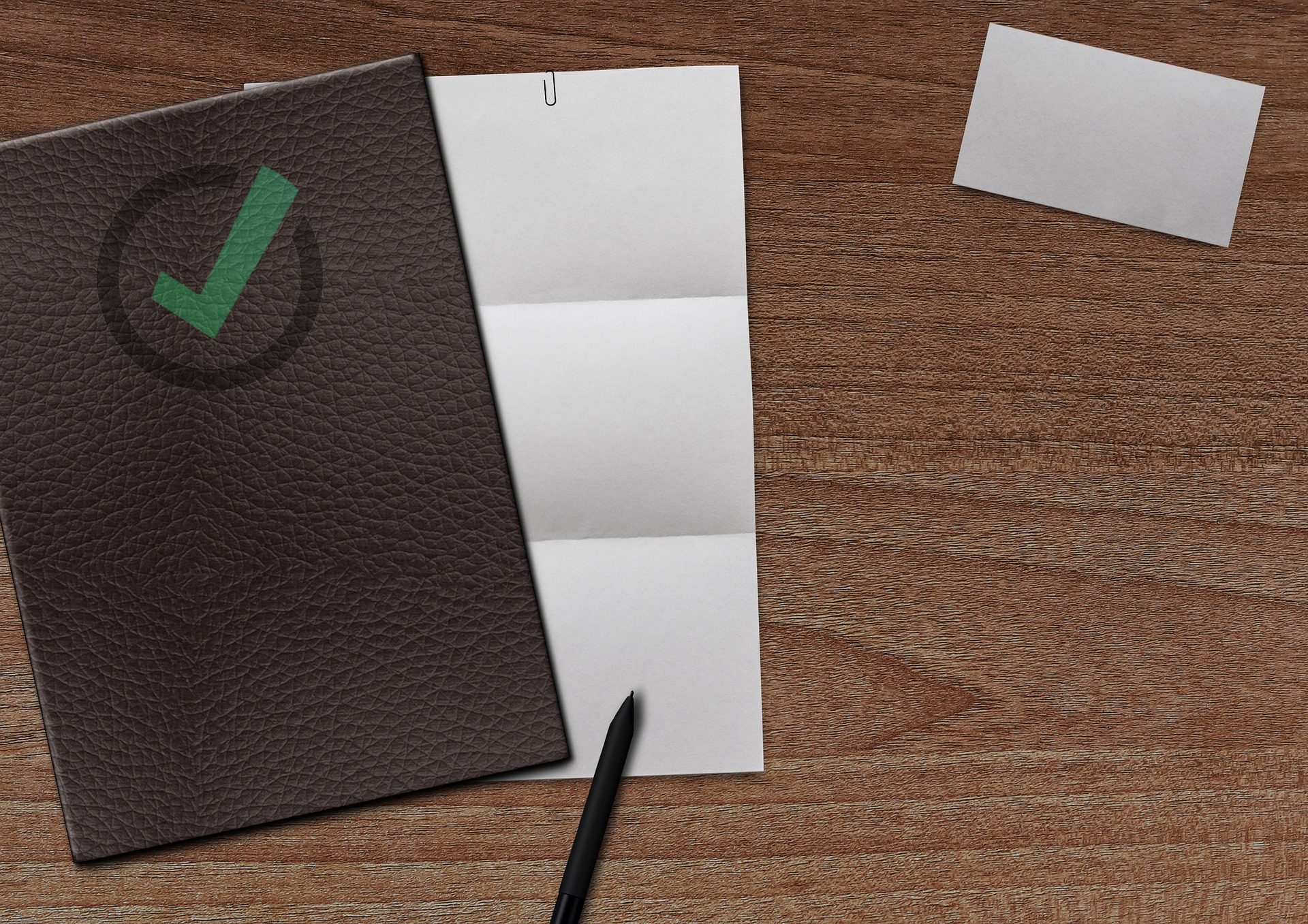
3 steps “oven ready” Tickler File for Nozbe
In my today’s post, I’m going to show you how to make a Tickler File for Nozbe.
Some years ago, when I read David Allen’s “Getting Things Done” for the first time, I didn’t know what a Tickler File was. Now it’s a fundamental element of my productivity system. I can put out of sight anything that isn’t actionable right now, while still being sure that I’ll see it again at the appropriate time.
Nozbe is one of the best cross-platform task managers and is designed and built for GTD. Alas, it hasn’t an embedded Tickler File.
Using IFTTT, Google Calendar and our Nozbe email address, we can implement our own Tickler File integrated in Nozbe.
STEP 1: Create a “Tickler File” calendar
Create a new calendar in your Google account. We’ll use it as the core of our Tickler File. I’ve called mine Tickler. I usually keep it hidden and I make it visible again when it’s needed.
STEP 2: Create an IFTTT account
If you don’t have one already, you have to create an IFTTT account. It’s super useful, you’ll not regret it.
STEP 3: The “Tickler File for Nozbe”
Open my IFTTT applet Tickler File for Nozbe and click on the “Turn on” button. IFTTT asks for permission to access your Google Calendar and your Gmail.
Now you have to choose the calendar you set up as Tickler File and then replace “[your_Nozbe_email_address]@nozbe.me” with your Nozbe email address.
When an event from that calendar starts, IFTTT will create a new task in your Nozbe inbox.
CONCLUSION
Now your Tickler File is ready. As you can see, IFTTT is once again the solution to our problems.
What is your favorite use for IFTTT?

How changing task manager could make your life miserable
If you are thinking about changing task manager, please keep reading.
Some days ago, I thought about trying out Nozbe.
As you know, FacileThings is my GTD app of choice. It’s a great app, but the user experience with the mobile phone is somewhat disappointing. It seems that a significant update of the mobile application is underway, but I can’t wait. When technology is involved, I’m an impatient guy.
Nozbe seems to have some great apps that provide the same user experience on every device. Many people that I value a lot, use Nozbe and consider it the best GTD app available. It has Evernote integration too. So, for all these reasons, I decided to start the one-month trial. I said to myself: «I’ll try this for a month, then I’ll decide if I come back to FacileThings or keep using Nozbe.»
What to do when changing task manager
OK, so I created an account, I had a tour to understand how Nozbe works and then I had to move all my tasks.
I thought it could be simple: FacileThings has an export function, and Nozbe will import tasks in some way. Not so simple: as I understand, Nozbe can only import data from Wunderlist.
«Should I code a FacileThings to Wunderlist data converter?» I swear to you that, for a moment, I thought this! Then, I resolved to use the “Email tasks” function. You can export your data from FacileThings in a huge XML file. All your data: task lists, projects, goals, purpose, etc.
I needed a more manageable format to write down my tasks in a mail and send them to Nozbe. I tried several online XML-to-CVS converters until I found one that worked for me. Then I had to write some macros in Notepad++ to convert the tasks according to Nozbe formatting rules.
At this point, I’ve already spent hours in this undertaking.
Finally, I pasted all the tasks in a mail and sent it to Nozbe. Done!
No, not really, because the “Email tasks” function doesn’t create projects and contexts. All my tasks ended up in the Nozbe inbox; the tags for project and context ended in the task name as pure text.
I deleted all the tasks, and I had to create projects and contexts. Then I sent the mail again. I iterated this process two or three times, because: «Damn! I forgot a project!» or «So stupid: I misspelled a context!»
However, in the end, I had all my tasks in Nozbe. OK, I had to tweak something: adding checklists and correcting some dates. But I had all my tasks. At least, I hoped that they were all there and I didn’t lose any of them in the process.
What about my “Someday/Maybe” list? I had to create a “Someday/Maybe” and repeat the process.
What to do next?
The Tickler File — my beloved Tickler File! There’s no such thing in Nozbe, so I had to put in place a workaround.
The tasks had attachments that I couldn’t send using the “Email tasks.” I had to reattach each one of them.
What about Purpose, Vision, and Goals? I resolved to store them in Workflowy (“For now!”).
I also had to update all my IFTTT automated actions.
There were still so many things unresolved. Also, I had this creepy fear of having lost or forgotten something. At this point, I had already spent an entire day, and I was adding tasks to my new “Migration to Nozbe” project.
Besides this, I suffered all the typical annoyances of having to get used to a new application.
The case against changing task manager
What did I learn from this experience?
It’s not worth it!
All this work and this effort have been a waste. I would instead get some things done or enjoy a pleasant time with my family.
What are you using as task manager right now? FacileThings, Nozbe, Todoist? It’s good enough! You don’t have to waste your time looking for something better. If you are not getting enough things done, it is because of you, not because of the tool you use.
There’s no such thing as a perfect application. I imagine that you have spent time and effort tuning your current app. You have perfected your workflow during this time. Why throw away all this work?
My advice is to stop looking around and think instead of Getting Things Done. It’s not worth it! Your current task manager is good enough!
How my experiment with changing task manager ended up
I used Nozbe for a day, more or less. I linked how it worked, but it was missing some feature that I love (i.e., the Tickler File). Moreover, there was too much work to do to complete the transition from FacileThings.
I went back to FacileThings. It has its limitations, but I can live with them.
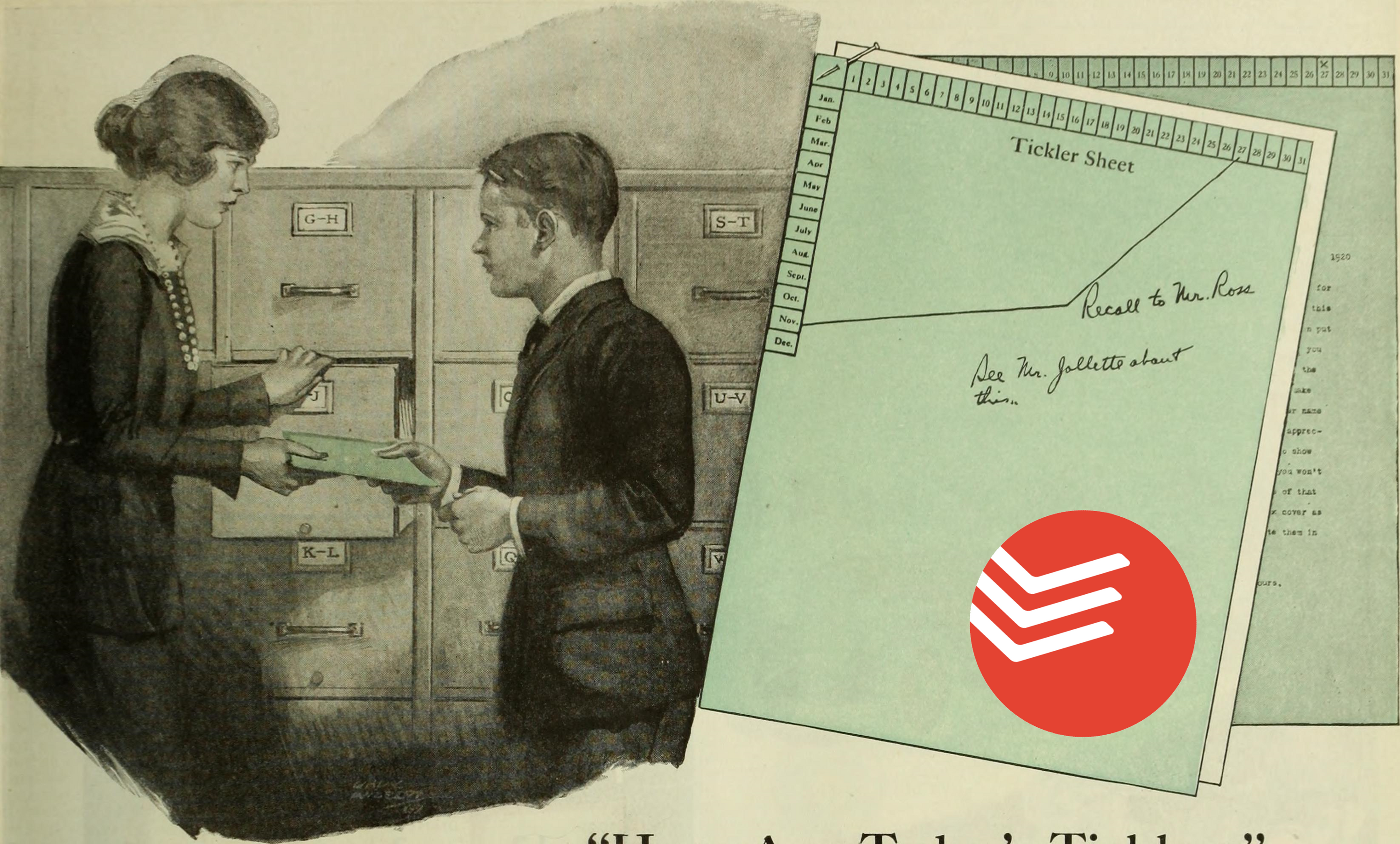
3 easy steps to create an awesome Tickler File for Todoist
If you are a GTD practitioner and a Todoist user, a Tickler File for Todoist is a must have. Todoist is one of the best task managers out there, it’s feature-rich but it’s missing this one feature.
What’s a Tickler File? According to Merriam-Webster it is:
a file that serves as a reminder and is arranged to bring matters to the timely attention
In short, let’s say that you have something in your head but it isn’t the right time to decide what to do about it. Maybe you want to reevaluate it five months from now. You put it in the Tickler File and it will show up on the date that you specified. It will be out of your sight until then, but you can be sure that it will not get lost.
It’s a very useful feature!
How do we get to do that? By using IFTTT, as usual!
STEP 1: Create a “Tickler File” calendar
Create a new calendar, in your Google account. We’ll use it as the core of our Tickler File. I’ve called mine Tickler, and I usually keep it hidden (because I like to set and forget).
Let’s say it’s January and in June there’s going to be a concert, you can’t be sure right now that you’ll go. You create an event in your calendar, let’s say for May, 15th.
STEP 2: Create an IFTTT account
Seriously, all these tutorials and you still don’t have a IFTTT account? Create an account, and it’ll make your life easier in many ways!
STEP 3: The “Tickler File for Todoist”
Open my IFTTT applet Tickler File for Todoist and click on the “Turn on” button. IFTTT asks for permission to access your Google Calendar and your Todoist.
Now you have to choose a Project for the tasks that the applet will create. I chose Inbox, so I can evaluate the task and decide what to do with it.
On May 15th, a new task — with the same title as the event you added in the calendar — will appear in the Todoist inbox.
CONCLUSION
Now you are good to go. As you can see, Todoist can get even more features, thanks to its integration with IFTTT.
What are your favorite ways to expand Todoist via IFTTT?

Be like Batman, always be prepared
Did you ever think about the benefits of always being prepared?
I’m a comic-book reader since… well, since before I could read at all. Grant Morrison is one of my favorite writers and his take on Batman, as far as I’m concerned, is the definitive one. In his stories, Morrison makes a great deal of stating that Batman is always prepared.
This resonates a lot with me.
I’m a software engineer and my job requires me to foretell every possible scenario. Then, I’ve to find valid countermeasures and to design accordingly. This doesn’t happen only at work, as my mind is always leaning to work this way, even in my personal life.
I have a torch in my car because it could break down at night.
The torch is a headlamp because I might have to change a tire at night and I’d want my hands free.
In my car, I have a rain cape too because, if I have to change a tire when it is raining at night, I’d want to stay dry.
In the trunk of my car, along with the spare tire, I have a couple of work gloves. Why? Because if I have to change a tire when it is snowing, I’d don’t want to freeze my hands.
I’ve never used any of that stuff but, if I need it, I’m ready.
You can’t search for disaster-recovery solutions while the disaster is happening! You have to prepare in advance for a disaster even though you hope that it’ll never happen.
I also have an evening routine to prepare myself for the next day. I look at my to-do lists and choose what tasks I want to do. I choose and arrange my clothes. I put anything I have to bring with me near my smartphone. I check my alarms.
Regularly, when I don’t perform these tasks, I forget something the next day. Usually, it is nothing too serious. I could sound like I have an obsessive-compulsive personality but I am very flexible. The question you should ask yourself is: «Why do I have to struggle if my life could flow with ease thanks to minimal preparation?»
How to be always prepared
I’m not telling you to keep an anti-shark spray in the cabin of your helicopter. I’m telling you to prepare for what could happen the next day. For most people, most of the days follow the same routine because we are creatures of habit. So, it’s not so difficult to identify the things that could go wrong and prepare accordingly.
Learn from your experiences. Read your journal looking for things that went wrong in the past. When you find one, think about how you could organize to prevent that issue from happening again.
Put in place a trigger to remember the things you need to arrange or bring with you. For example, like how I put the things I need to bring with me near the phone (because, unfortunately, I’m that guy that never forgets his smartphone).
If you want to eat out and you have already decided place and time… book it! There is no reason not to do it.
If you are like: «I want to be spontaneous!», that’s OK but, if you already have a plan in your head, go through it to the end. Don’t hesitate!
Haven’t you ever read Batman? Grant Morrison’s run is a must-read masterpiece. Go for it! It’ll also help you to build the right mindset to always be prepared.